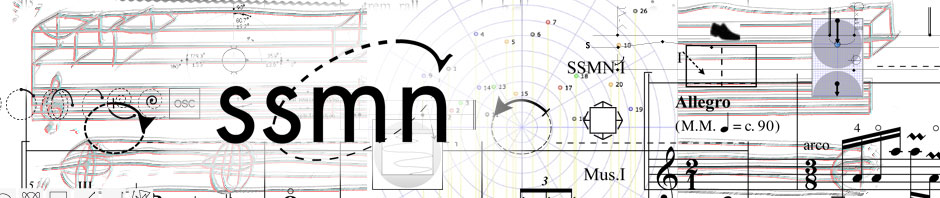For which platform is SSMN being presently developed ?
Macintosh with Intel processor; minimal configuration, MacBook Pro: OS 10.6.6 and up.2,5 GHz Dual-Core Intel Core i5 Prozessor (Turbo Boost bis zu 3,1 GHz) mit 3 MB L3-Cache 4 GB1600 MHz DDR3 Arbeitsspeicher.and good nerves (-: plus lots of patience…
What are the basic software components being developed?
For notation editing utilizing spatialization symbols : MuseScoreSSMN
For spatialized audio rendering : SSMN_ENGINE_v.1.0. (Johannes Schütt)
What is the role of SSMN_ENGINE_v.1.0 software?
This software was developed for the SSMN project in order to allow audio rendering for various composer user cases. Here are the more common scenarios. The composer may require spatialized audio feedback (listening in surround):
1. from an instrumental score (orchestral simulation) containing SSMN symbols and activated (‘played’) from within the notation editor MuseScoreSSMN
2. from a live electronics environment (Csound, MaxMSP, etc.) in conjuction with a score in MuseScoreSSMN
3. from audio materials within DAW software (Cubase, DigitalPerformer, Logic) in conjunction with MuseScoreSSMN
4. from notation in MuseScoreSSMN accompanying visuals (films, slide shows, live video)
5. any combination of the above.
Why are there different versions of MuseScoreSSMN?
The original version based on MuseScore ver. 2.0 (in development) was chosen because of its compatibility with Jack and OSC possibilities. We concentrated on implementing 4 symbols : ‘placement’, ‘circle’, ‘line’, and ‘osc’. Today (some 40 versions later), we have implementation for numerous trajectories, several modulation algorithms, and OSC. We also have graphics for performance space, 2D & 3D placements, performers, speakers, microphones, performance objects, and algorithmic connections.
Why are there different versions of the SSMN-Rendering-Engine?
Each version suggests certain possibilities (from basic to more complex) to the user so that he can become more comfortable with this “hack”.
Why do we need JackPilot for SSMN?
JackPilot allows audio and MIDI communication between several types of software (MuseScoreSSMN, DAW, AU plugins, MIDI, Rendering Engine, MaxMSP) used in the SSMN paradigm.
Can MuseScoreSSMN communicate with the SSMN-Rendering-Engine without JackPilot ?
Yes, if you wish to observe the spatialization on the Rendering Engine radar as the OSC data transmission is via internal ports and not via JackPilot.
What do I do if MuseScoreSSMN crashes continuously?
Delete :
– MuseScore Application Support folder
(>Users>Library>Application Support>MuseScore)
– MuseScore Preferences file
(>Users>Library>Preferences>org.musescore.MuseScoreSSMN.plist)
NB. In recent OSX versions ‘Library’ is listed in the ‘Go’ scroll-down window when using the ‘alt’ key.
Reinstall :
MuseScoreSSMN within the Applications folder.
How do I configure a quad setup using SSMN software ?
Be aware of certain limitations at this time :
NB1. There is no audio available directly from MuseScoreSSMN MIDI instruments. If you need MIDI to control a synthesizer, we have adapted the Garritan Aria Player to play the MIDI of your MuseScoreSSMN file. Thanks to the Jack Connection Kit (qjackctl) the MIDI from MuseScoreSSMN is directed to the macintosh midi system and automatically routed the Garritan Aria Player in the ssmn-midi-instrument. The audio output of the Garritan Aria Player appears in qjackctl and can be routed either directly to the mac system (no spatialzation) or to the SSMN-RENDERING-ENGINE. In the latter case, the spatialized audio output has to be routed to the system to be heard on your audio setup.
NB2. Because the needs of composers and their audio setup varies extensively, the SSMN project is currently concentrating on several aspects of rendering possibilities; consequently several versions have been developed to deal with a wide variety of applications.
1. install multi-channel audio interface
Skip below to “2. open JackPilot” if you wish to continue to Jack right away
= = = = = = = = = = = = = = = = = = = = = = = = = = = = = = = = = = = = = = = = = = = = = =
***Verification procedure prior to using Jack***
– – ‘Audio MIDI Setup‘ utility
– – ‘SSMN-Sample-Instrument‘ :
– – – In ‘ssmn-midi-instrument’ window
– – – – click on ‘DSP’ : output to the audio interface ; (I/O Mapping, if necessary) ; turn ‘On’
Loading test instruments
In the roll down window change ‘Ambiance component’ to ‘ARIA Player AU.component’
– click on left most ‘open’ button – ‘GARRITAN ARIA PLAYER’ pops up.
– – Track 1 – click on ’empty’ and select ‘Finale Default Bank’ ; choose an instrument ; turn ‘PAN’ to extreme left
– – – Track 2 – as for Track 1 with another instrument ; turn ‘PAN’ to extreme right
– back to ‘ssmn-midi-instrument-window’ ; click on ‘open’ button second from left ; another ‘GARRITAN ARIA PLAYER’ pops up.
– – Repeat the operation for Track 1 & Track 2 by choosing Track 3 and Track 4 ; ‘PAN’ left & right
– – – For more tracks continue as above.
Hearing your instruments
Click on ‘open-random-notes’ ; ‘random-player’ pops up
– click progressively on each ‘test-instrument-on’ ; you should now hear your instruments.
Audio can be stopped instantly by clicking on the ‘speaker’ button.
Now quit ‘SSMN-Sample-Instrument‘
End of verification procedure.
= = = = = = = = = = = = = = = = = = = = = = = = = = = = = = = = = = = = = = = = = = = = = =
2. open JackPilot —> Preferences
– input/output device —> audio interface
– verify : sample rate 44’100 ; buffer size 512 ; Activate MIDI ; Virtual Channels 32 ; Auto-Connect to physical ports
– save
– start JackPilot
3. open qjackctl
– verify Setup : driver coreaudio ; sample rate 44’100 ; buffer size 512
– Start
– Connect : observe displays for Audio (‘system’) and MIDI (‘system_midi’)
4. open MusescoreSSMN
– verify Preferences ; (if necessary modify, apply, then quit and restart application)
– open a score
5. return to quackctl
– in MIDI window select ‘mscore’ (left) & ‘system_midi’ (right); ‘Connect’
6. open SSMN-Sample-Instrument (if crash, open again)
– verify ‘DSP’ : JackRouter ; Sampling Rate 44’100 ; I/O Vector size 512 ; ‘On’ ; (I/O Mappings if necessary)
7. return to qjackctl
– in Audio window ‘Disconnect All’ ; select ‘ssmn-midi-instr’ (left) & ‘system’ (right) ; ‘Connect’
8. in SSMN-Sample-Instrument
Loading instruments
In roll down window change ‘Ambiance component’ to ‘ARIA Player AU.component’
– click on left most ‘open’ button – ‘GARRITAN ARIA PLAYER’ pops up.
– – Track 1 – click on ’empty’ and select ‘Finale Default Bank’ ; choose an instrument ; turn ‘PAN’ to extreme left
– – – Track 2 – as for Track 1 with another instrument ; turn ‘PAN’ to extreme right
– back to ‘ssmn-midi-instrument-window’ ; click on ‘open’ button second from left ; another ‘GARRITAN ARIA PLAYER’ pops up.
– – Repeat the operation for Track 1 & Track 2 by choosing Track 3 and Track 4 ; ‘PAN’ left & right
For more tracks continue as above.
Hearing your instruments
Click on ‘open-random-notes’ ; ‘random-player’ pops up
– click progressively on each ‘test-instrument-on’ ; you should now hear your instruments.
Audio can be stopped instantly by clicking on the ‘speaker’ button.
9. MusescoreSSMN
– play your score
For users of the SSMN-RNDERING-ENGINE go to “Alternatively” 10bis…
10. open SSMN-ENGINE lite
– create your speaker configuration in ‘speaker positions’ radar ; create by double clicking and giving an index number ; to remove, select and delete.
– ‘open-dsp’ (click a second time if necessary). Verify Input and Output indicates JackRouter ; Sampling Rate 44’100 ; I/O Vector Size 512 ; I/O Mappings according to your audio interface ; ‘On’.
11. return to qjackctl
– in Audio window ‘Disconnect All’ ; select ‘ssmn-midi-instr’ (left) & ‘SSMN-Engine-lite’ (right) – ‘Connect’ ; select ‘SSMN-Engine-lite’ (left) & ‘system’ (right) – ‘Connect’
12. SSMN-ENGINE lite
– augment volume sliders ; click on ‘host’ & ‘port 5282’ ; verify ‘Bar’ = 1 ; click on ‘start window
13. MuseScoreSSMN
-now play your score !
“Alternatively”
10bis. open SSMN-RENDERING-ENGINE
– click on ‘INIT’ ; click on ‘open-speakers’ – chose your speaker configuration ; click on ‘dump’ ; ‘close-speakers’
– click on ‘from_MS’
– click on ‘DSP’ ; verify Input and Output Device is JackRouter ; Sampling Rate 41’100 I/O Vector Size 512 ; ‘I/O Mappings as required by your audio interface; ‘On’
11bis. return to qjackctl
– in Audio window ‘Disconnect All’ ; select ‘ssmn-midi-instr’ (left) & ‘ssmn-rendering-e’ (right) – ‘Connect’ ; select ‘ssmn-rendering-e’ (left) & ‘system’ (right) – ‘Connect’
12bis. SSMN-RENDERING-ENGINE
– click on ‘to_decoder’ (changes from off to on)
– augment ‘Master-Vol’ slider
13bis. MusescoreSSMN
– play your score !
Problems
In qjackctl, if you don’t see the red connection do ‘stop’ and ‘start’.
How can we create acceleration of movement using the SSMN symbols ?
Only in the initial versions of MuseScore has ‘accel’ and ‘rall’ been implemented. We realize the need for such a feature and will include it in a future release.
Why can we not use the mouse to design all of the graphic symbols instead of having to use numeral input?
It is true that several trajectory symbols can be defined with the mouse (line, bezier curve, polygon, polyline, spline). Others such as circle, slinky, lemniscate 8/∞, require numerical inputs for precision, but this question is being reconsidered for a future release.
Could it be possible to choose values expressed in XYZ, AED, with clear start and end values (not only in degrees) so as to be able to connect symbols easily?
This feature will appear in a future release.
Could the 8/∞ figure be modifiable so as to have a larger/smaller halves)?
This idea will be studied and implemented if possible.